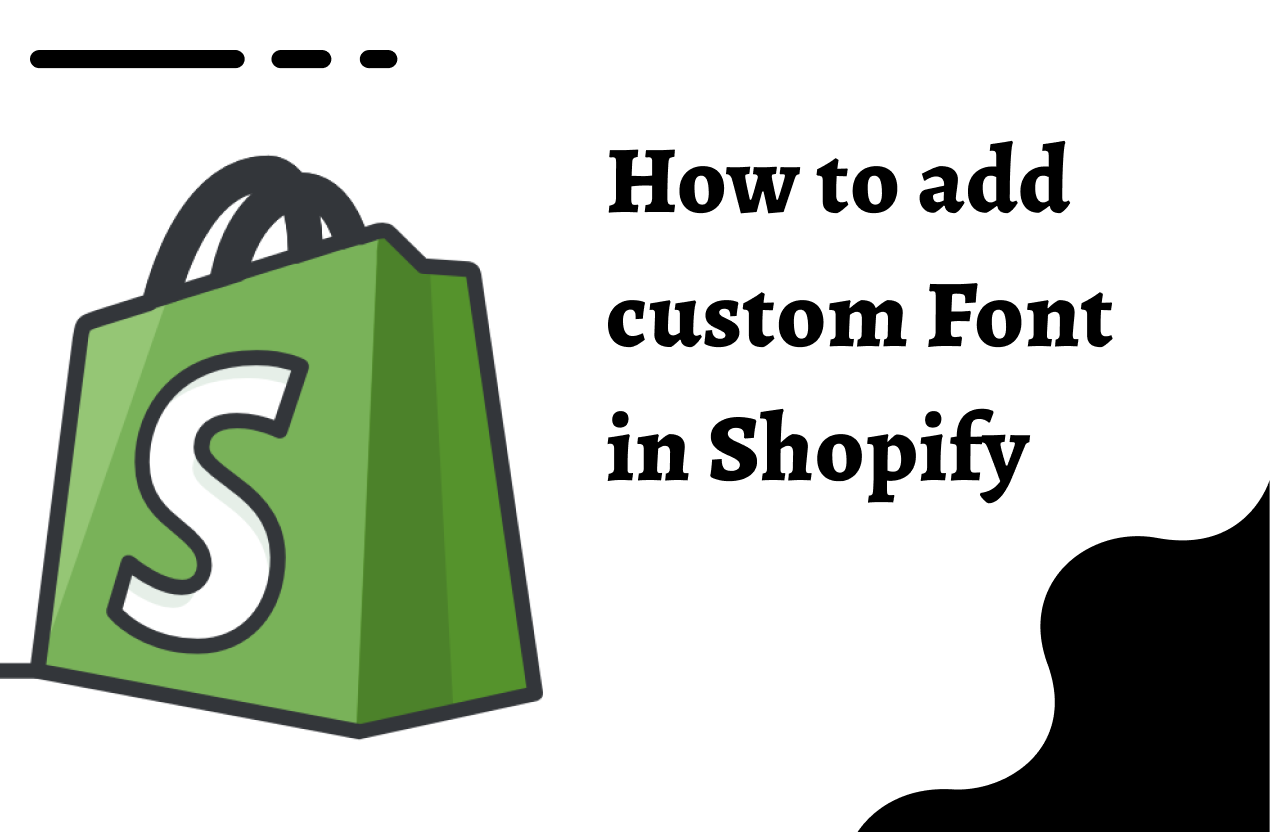Introduction
In the ever-evolving world of e-commerce, establishing a distinctive and unforgettable brand is paramount. One effective method to achieve this is by incorporating custom fonts into your Shopify store. Custom fonts can empower you to create a unique visual identity, enhance readability, and provide a more immersive and engaging shopping experience for your customers. If you’re looking to simplify this process, consider our “Add Custom Font” service. We’ll manage the intricacies, allowing you to concentrate on your core business. In this comprehensive guide, we will take you through the step-by-step process of adding custom fonts to your Shopify store, along with additional tips and insights to make your ecommerce journey a success.
Step 1: Choose Your Custom Fonts

Before diving into the technical aspects, you should dedicate some time to the creative part of the process. Choosing the right custom fonts is the foundation of this endeavour. Numerous resources are available online, offering a wide array of custom fonts ranging from free options to premium selections. Popular font libraries include Google Fonts, Adobe Fonts, Font Squirrel, and many others. Take your time to explore these resources and select fonts that not only resonate with your brand’s identity but also enhance the readability of your content.
Step 2: Download Your Chosen Fonts
Once you have carefully selected your custom fonts, the next step is to download the font files to your computer. These font files typically come in the form of.ttf (TrueType),.otf (OpenType), or.woff (Web Open Font Format) files. Make sure you retain these downloaded files in an easily accessible location on your computer.
Step 3: Upload Fonts to Shopify
To integrate your chosen custom fonts into your Shopify store, follow these steps:
- Begin by logging into your Shopify admin panel.
- Navigate to the “Online Store” section and select “Themes.”
- Within the “Themes” section, click on “Actions” and then choose “Edit code.”
- In the “Assets” folder, you will find an option to “Add a new asset.” Use this to upload the font files you downloaded in Step 2.
Step 4: Modify Your Theme’s Stylesheet
Now that you have the custom font files uploaded to your Shopify store, it’s time to modify your theme’s stylesheet to seamlessly integrate these fonts. Here’s how:
- In the “Edit code” section, locate and click on your theme’s stylesheet file. Typically, this file is named “theme.scss” or “theme.css” or “custom.css”
- To ensure that your custom fonts are applied consistently across your store, you will need to create CSS (Cascading Style Sheets) rules. For instance:
@font-face {
font-family: ‘CustomFontName’;
src: url(‘{{ ‘custom-font.woff’ | asset_url }}’) format(‘woff’);
}
h1, h2, h3 {
font-family: ‘CustomFontName’, sans-serif;
}
body, p {
font-family: ‘CustomFontName’, sans-serif;
}
Remember to substitute ‘CustomFontName’ with the specific name of your custom font and ‘custom-font.woff’ with the actual file name of the font you uploaded.
Step 5: Apply Custom Fonts to Your Store
With your style sheet suitably configured, it’s time to apply the custom fonts across your entire store. Follow these steps:
- Identify the specific elements in your stylesheet (e.g., headings, paragraphs) where you want to apply the custom fonts.
- Replace the existing font-family declarations with the name of your custom font, as defined in the @font-face rule from Step 4.
Step 6: Save and Test
Once you’ve implemented these changes, save your style sheet and exit the code editor. It is essential to test your store thoroughly to ensure that the custom fonts display correctly and align with your brand’s visual aesthetic. Pay close attention to aspects such as readability and overall visual appeal.
Step 7: Customise Font Styles
If your brand has specific font style guidelines, you can take the opportunity to further customise the font styles. Adjust the font size, weight, and colour to precisely match your brand’s visual identity. These adjustments can be made by modifying the corresponding CSS rules in your style sheet.
Conclusion
Adding custom fonts to your Shopify store is a significant step towards enhancing your brand’s visual identity and creating a unique and memorable shopping experience for your customers. If you think it’s a hectic process to add custom fonts, no worries. That’s why we offer our “Add Custom Font” service to seamlessly assist you in selecting, integrating, and optimising custom fonts that perfectly align with your brand’s identity. Let us handle the technicalities, ensuring that your e-commerce journey is not only successful but also hassle-free.