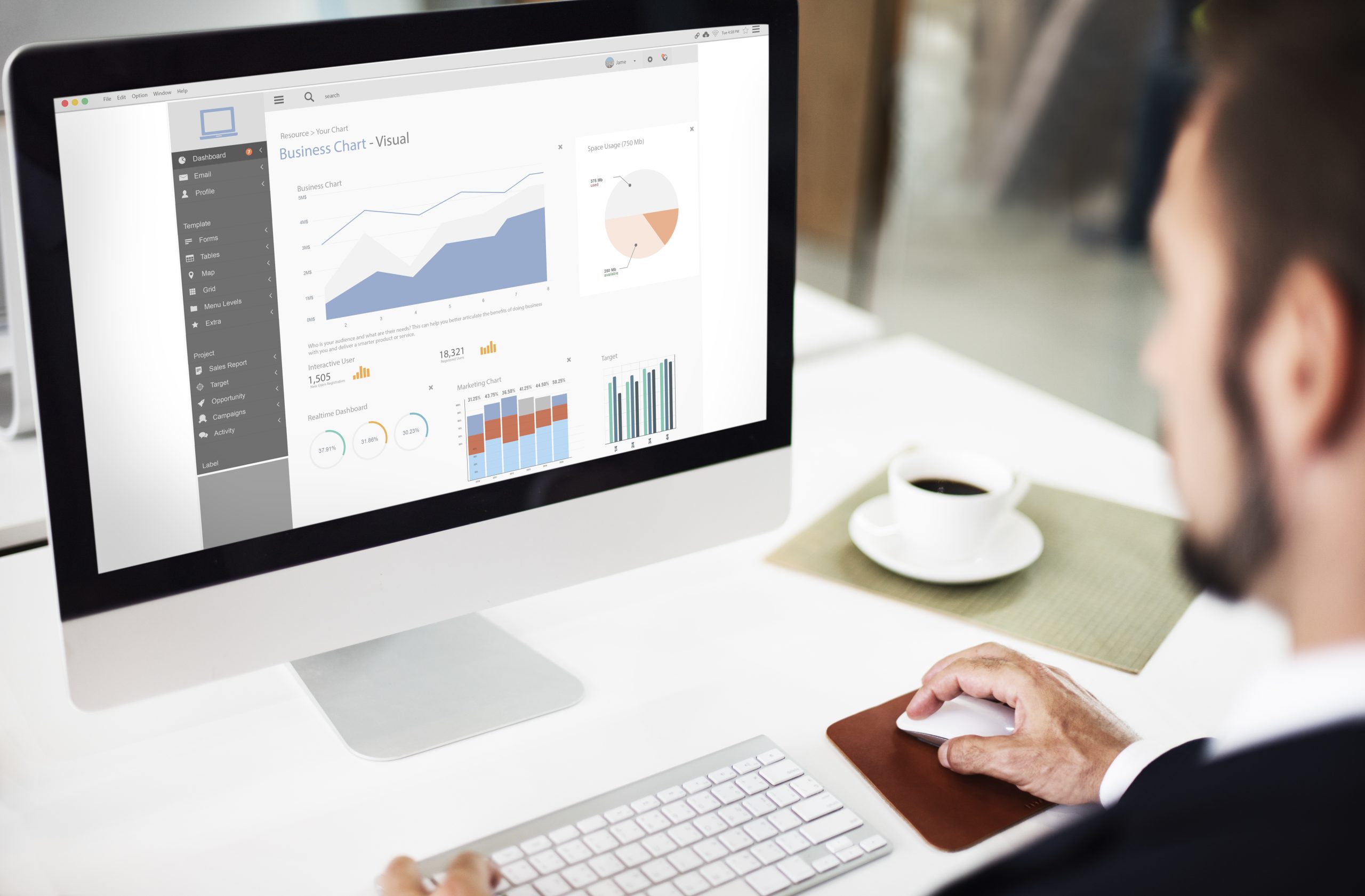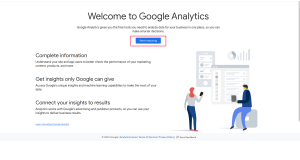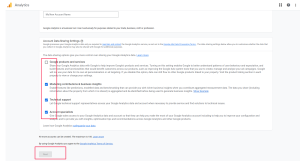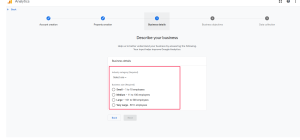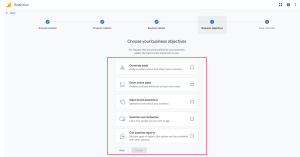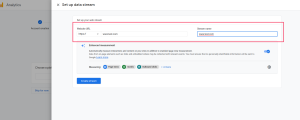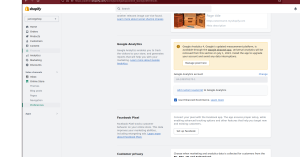What is Google Analytics 4?
The free data platform Google Analytics 4 (GA4) enables you to track user interactions with your website or app. The 2014 release of Universal Analytics was replaced by this one. In comparison to Universal Analytics, GA4 has a number of benefits, such as enhanced data collecting, detailed event tracking, and machine learning capabilities.
Although analytics may seem complex, don’t worry! Any store owner can easily implement and utilize analytics tools to gain valuable insights for their business, regardless of their technical expertise.
You must be aware of what your clients desire in order to deliver a high-quality purchasing experience. Analytics is the best approach to learning this.
This Guide will help you to know about Analytics!
How to Add Google Analytics To Shopify
Adding Google Analytics to your Shopify store is the first step. We’ll now show how to achieve it for you.
1. Create a Google account
If you do not have an existing Google account, you can create one to use for creating Google Analytics.
Steps:
- Open http://analytics.google.com and then Click Start Measuring
- Enter Your Account Name
- Select the Data Sharing options
- Then Click “Next”
2. Create a GA4 property
- Create a Google Analytics 4 property and add it to your Shopify store to enable Google Analytics 4.
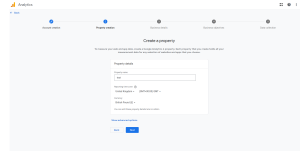
- Enter the Property’s name (Business Name) and select a reporting time zone and currency.
- Click Next, Choose your industry classification and company size.
- Click Next, and Pick your Google Analytics usage strategy.
- If you are creating a new account, click Create after accepting the Data Processing Amendment and Analytics Terms of Service.
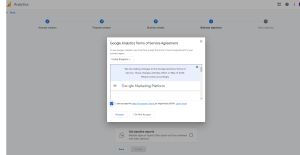
After that, add a data stream to continue gathering data.
- To Add Data Stream First you have to select the platform. Click on Web
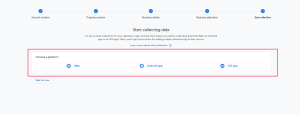
- Enter the Website Url and Data Stream Name
- Click Create Stream.
- Click View Tag Instructions, Then click Install Manually now you will get Analytics Code and Add to Your Website.
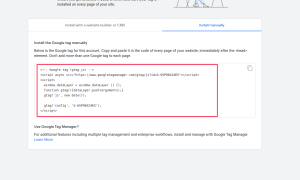
3. Add Google Analytics 4 tags in Shopify
To set up your GA4 tags on Shopify, you need to install Google Channel.
Steps:
- Go to Online Store> Preferences in your Shopify admin.
- Under the Google Analytics section, click on “Manage pixel here”.3. Click Connect your Google account..
- Choose the Measurement ID for the GA4 property you want to connect.
- Click on “Connect your Google Analytics 4 property”.
- Certain e-commerce events are recorded automatically after you set up Google Analytics 4 tags.
Final Thoughts
The next generation of online analytics for businesses is Google Analytics 4. It contains several new capabilities to advance your data analytics, including machine learning-based sales forecasting, unique reporting options, and event-based tracking models. The process of installing GA4 in Shopify is significantly more simplified.